Sona manual for COBE researchers
Sona manual for researchers
Introduction: What is Sona?
The research participation system (Sona Systems, hereafter referred to as Sona) is used for the recruitment, scheduling and management of research participants at COBE Lab. The system is to be found at the following address: https://aucobe.sona-systems.com
This document provides a brief yet hopefully concise guide to Sona, therein describing the main features for researchers. More specifically, by reading the following one will learn:
- How to set up a study in Sona
- How to set pre-defined criteria for participants
- How to invite eligible participants to your study
- How to contact (only) those participants who have signed up for your study
- How to schedule numerous sessions (timeslots) to indicate when your study will be taking place
- How to promote your study on Sona
All of these features are handled through a simple web-based interface that you can access at any time, from any web browser.
By reading this manual we hope that recruiting and organising participants at Cognition and Behavior Lab becomes an uncomplicated procedure.
Login information
Researchers will receive a username and password via email. Please contact lab management if you experience any problems ( cobelab@au.dk).
Passwords can be edited using the ‘My Profile’ option, and we recommend you change your password every semester.
The system administrators are COBE Lab management. Therefore any issues or questions concerning the system should be addressed to them.
NB: On the front page of the Sona site you will see a link to request an account. This is for participants only.
Studies
a) Types of studies
As a researcher you will predominately use the Sona system to recruit participants, and then organise those participants into sessions (known as timeslots). Figure 1 shows the home interface for a researcher.

By clicking on 'My Studies' > 'Add New Study', one is presented with four types of study design. These are:
- Standard Study: When there is only one part that participants will partake in, and one which takes place in a specific location (e.g., an eye tracking study in Lab 2). Select this option if you are running an online survey, which only needs to be completed once per participant.
- Two-Part Study: When there are two parts to a study, with a specific number of days apart, and that to be eligible, participants must partake in both parts. The study takes place in a specific location (see section 2.1.1).
- Online Survey Study: A survey that is setup and administered within SONA (this is not recommended, see below)
- Online External Study: An online study setup on an external website (see below)
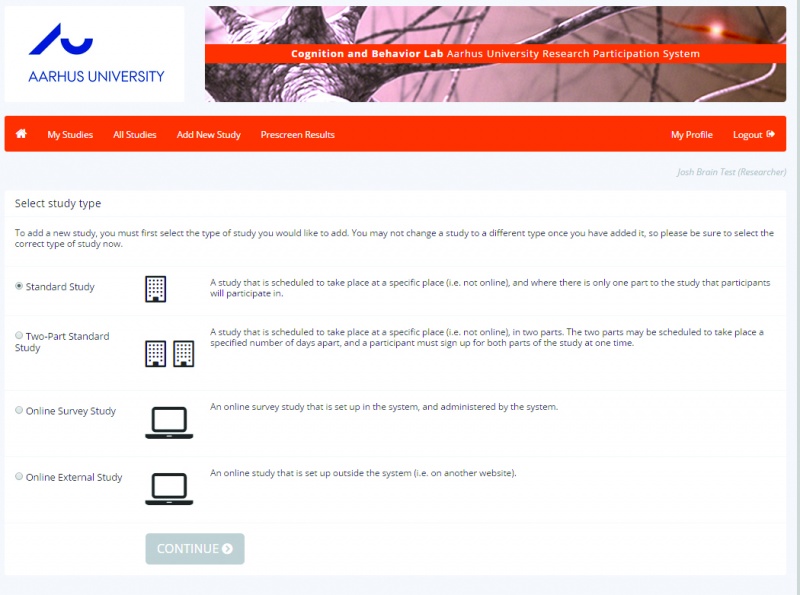
Additional information regarding two-part studies
As an example of a two-part study, consider a repeated measures memory research paradigm where a participant must return a specified number of days after the first session. When creating the study, you may specify that the second part must take place exactly (e.g.) one week after the first part. Participants are required to sign up for both sessions at the same time to reduce the chance they will forget to sign up for the second part. Each part of the study can have a different payment value and duration. Such a design is easily implementable in Sona.
With two-part studies, you may state that the second part of the study be scheduled to take place at the same or different time as the first part. Table 1 shows four possible scenarios, to illustrate the concepts of ‘Scheduling Range’ and ‘Scheduling With two-part studies, you may state that the second part of the study to be scheduled either at the same or different time as the first part. Table 1 shows four possible scenarios, illustrating the concepts of ‘Scheduling Range’ and ‘Scheduling Leniency’. Please note, that if ‘Scheduling Leniency’ is set to ‘Yes’, then the second part of the study must be scheduled at exactly the same time of day as the first part.
(NB: Online studies may not be two-part studies because there is no concept of making an appointment to take an online study at a specific date and time. If one part of the study is an online study, simply create two separate studies (one for each part) and set the first study as a pre-requisite for the second study after clicking 'Add a New Study'.)
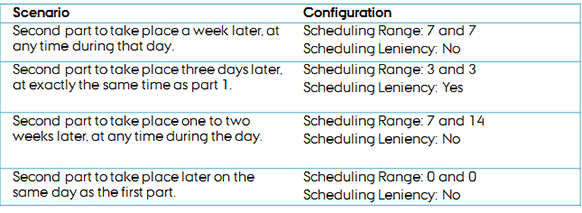
Why are online survey studies created using Sona not recommended?
Sona is first and foremost a site to contact and recruit participants. The fact that the system has a feature that allows one to create surveys does not mask the limitations that entail. Without going into too much discussion, such limitations include being unable to upload videos and images directly and being unable to show stimuli for a specified period of time.
Lab management can recommend other software for running online surveys, such as Qualtrics, in which the Faculty of Business and Social Sciences (BSS) has a license agreement for staff. Lab management can also advise on stimuli presentation software, if required.
Online external studies
Sona provide support for linking to the following external survey sites: SurveyMonkey, Qualtrics, SurveyGizmo, LimeSurvey, Inquisit. This is mainly of benefit to Universities that award credit and not financial rewards for participation in research (subsequently, participants receive credit automatically upon completion of a study). At Aarhus University payment of participants is more prevalent. However, a researcher may wish to link a participant sign up in the SONA system to an online study, so that one knows who signed up. To maintain anonymity, one can use the Survey Code feature in Sona. For more information on this feature please contact cobelab@au.dk.
b) Adding a study
To add a new study, select 'My Studies' > 'Add New Study' and select one of the four types as shown in Figure 3.
Complete the fields as shown in Figure 3, including a description of the study, entering a brief abstract and information regarding duration and payment. Sona permits HTML coding, and it is highly advisable that one uses such to make the study description as attractive as possible. For those unfamiliar with HTML coding, we recommend using this site which allows one to enter regular text and then click 'Tools' -> 'Source code' -> copy the text into the Sona study description field.

c) Setting pre-requisites for participation
When adding a new study, one is given the option to set pre-requisites for participation. For example, one may be interested in recruiting a sample of participants that have already completed a previous study, as in a two-part standard study. In Sona this is made possible by clicking 'Add New Study'> ’Advanced Settings’ > ‘Pre-Requisites’ and/ or ‘Disqualifier’. See Figure 4 for a screenshot.
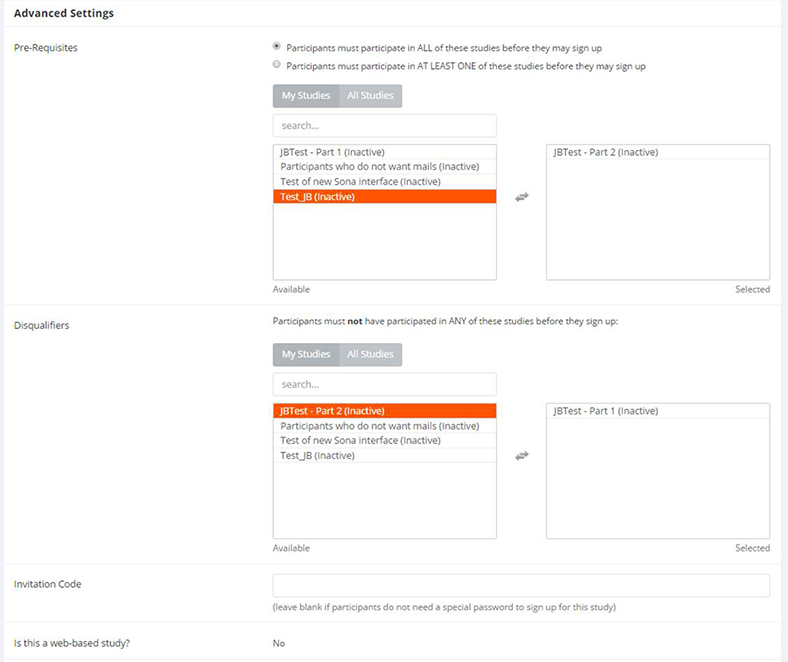
d) How to set restrictions based on prescreen responses
It is likely that not all participants in the participant pool will be eligible for your study. For example, you may wish to recruit only males and/ or only those with fluency in Danish. After completing the Add New Study page, one is presented with Figure 5.
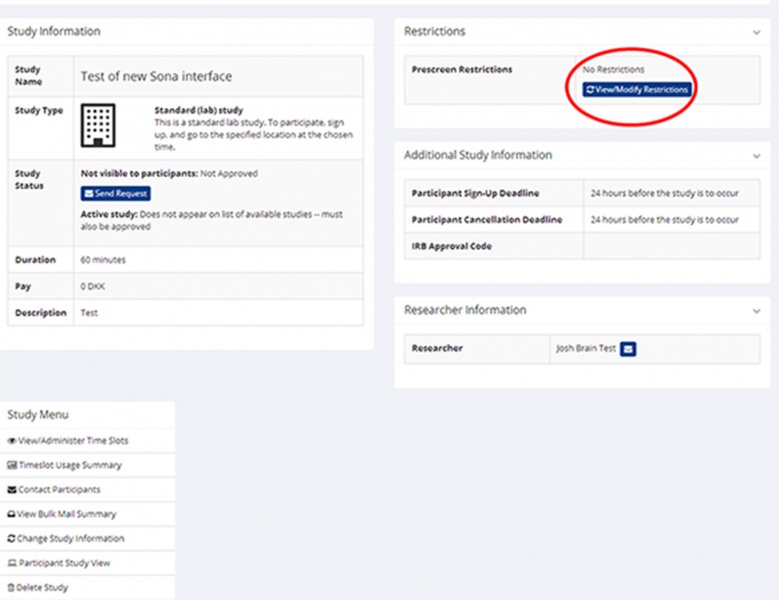
By clicking on 'View/Modify Restrictions' (as circled in Figure 5) one can set pre-screen restrictions for participants. One is currently allowed to set restrictions based on the following, as seen in Figure 6:
- gender
- Danish fluency
- English fluency
- CPR number possession
- AU-student
- handedness
- glasses user
- contact-lens user
- lactose-intolerance
- gluten-intolerance
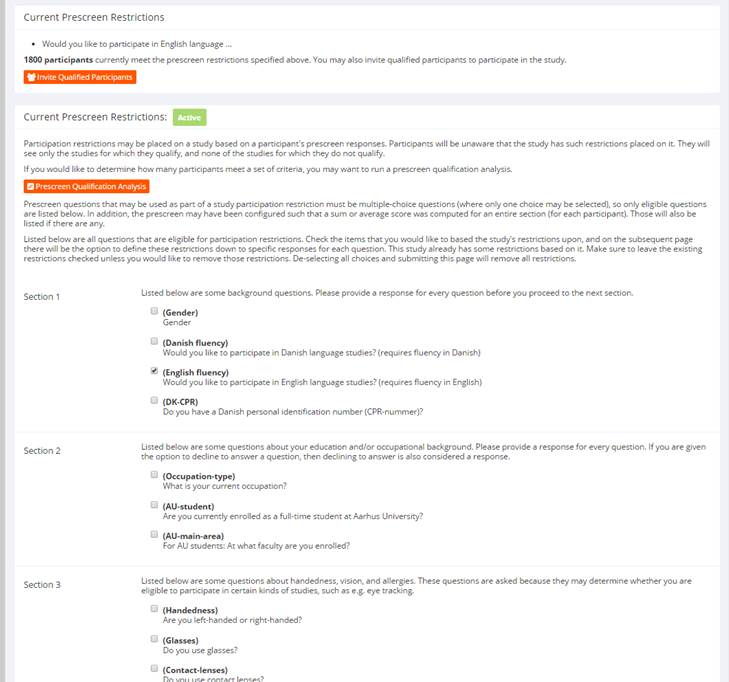
e) Viewing prescreen results of participants that have signed up
Due to privacy reasons, a researcher is not permitted to view prescreen responses of participants that have signed up to their study. Please note that the 'Contact Participants' option (see bottom left of Figure 4a) denotes contacting those participants that are already signed up for your study, not all participants that are eligible for participation (Section f).
f) Contacting all eligible participants
It is useful to contact all eligible participants and not the entire participant pool once a study has been approved and made active. In addition, a researcher can quickly contact all eligible participants with important information if the need arises. One can achieve this by following: Prescreen Restrictions -> View/ Modify Restrictions -> Invite Qualified Participants (Figure 6).
If sending a mail to all eligible participants, be sure to include the name of your study, in order to guide participants to the right study. This is because participants are likely to be eligible for more than one study, and may experience ambiguity in relating your mail advertisement to the actual study you are coordinating.
Please note that lab management send weekly mass emails to the entire participant pool that includes information regarding current and upcoming studies. Lab management also have access to mass mails sent by researchers. Therefore we request that researchers do not contact the entire pool, at least not without lab management approval.
g) Contacting only those participants who have signed-up to your study
To contact all of the participants signed up to your study, click 'Contact Participants' (Figure 5). This includes being able to contact participants who signed up between two specified dates.
A researcher is also able to contact those marked as no-shows, i.e. those that did not attend at the specified time.
h) Contacting the entire participant pool
Only lab management have the right to contact the entire pool of participants. Read sections f and g regarding contacting participants.
i) Editing study information
To edit study information click on the desired study and choose 'Change Study Information'. Edited information could include changes to location, payment details, duration of study, or alternatively, one may wish to make the study inactive.
Currently an administrator does not need to approve change, but this is liable to change in the future.
Please note that any update is not automatically mailed to current participants.
j) Are new studies automatically emailed to participants?
New studies are not automatically emailed upon becoming active and approved. Therefore, it is recommended that researchers have an agreement with lab management as to the most appropriate way of informing those eligible. For example, it may be best to send an invite to all eligible participants that a new study is now available (see section f). However, should there by numerous studies simultaneously running, it would be more advisable to minimise the potential effect of spamming and instead allow lab management to include your study information in the weekly mail sent to all participants. Researchers should communicate with lab management to discuss this issue.
k) Notifications
There are certain events in the system which will cause an email notification to be sent to the researcher. Most often, this occurs when a participant has signed up or cancelled their sign up to a study. This option can be customized when configuring a new study under the 'Change Study Information' option.
Researchers may receive other mails/ notifications not related to sign-ups or cancellations. This is most likely due to their mail address being visible to perspective participants, displayed with the study description.
Timeslots
Timeslots indicate sessions when the experiment is to be conducted. By clicking 'View/ Administer Time Slots' (bottom left of Figure 5a) one can add and configure a single timeslot, multiple timeslots or delete timeslots. In doing so, one can specify the date, start time, number of participants and the location (e.g. Lab 1). The delete timeslot feature should be used if the number of timeslots offered to the participant pool is more than required (this may have been done in order to be flexible to participant schedules). One would be advised to allow an automatic email to be sent to the researcher when a participant signs up, and then delete the remaining timeslots when recruitment has been completed. For additional options regarding this, please contact lab management.
An additional feature regarding timeslots is that information per timeslot is easily printable. It is possible to print out a participant list for the next timeslot, and subsequently identify those present or absent, gain a signature for authorised participation, etc. One can also identify and mail absentees accordingly, if required.
Please note that timeslot sign up deadlines are configured in the 'Add New Study' and editable by clicking 'Change Study Information'. Sona permits sign-ups up to one hour before the timeslot starts.
a) Modifying a participant sign-up
There may be certain situations where a participant fails to turn up at the allocated timeslot. There may be a good reason for this, or the absentee may be unexcused. Sona allows the researcher to document absentees, and record such as either and 'Unexcused No-Show' or an 'Excused No-Show', in addition to displaying a comments field. Click 'View/ Administer Time Slots' -> 'Modify', and select the appropriate radio button to attain such a feature.
Information regarding absentees and especially unexcused no-shows is of paramount importance to lab management as it helps to keep a healthy participant pool. Researchers may subsequently contact all no-shows for their study by clicking 'Contact Participants' and selecting the radio button marked 'Participants who were marked as a No-Show'.
b) Assigning researchers to specific timeslots
A researcher may wish to delegate the recruitment and organisation of participants to another researcher, for example to a research assistant. This can be implemented in Sona by having both the lead researcher and assistants having their own accounts, with contact information of both available to the pool. However, timeslots can be set at the researcher level, making it possible for notifications of signups and cancellations to be seen only by the research assistant. To attain this, select ‘Yes’ to the ‘Researchers at Timeslot-Level’ field after ‘Add New Study’ or ‘Change Study Information’.
c) How to register participants who only receive a show-up fee
In order to attain a set number of participants a researcher may overbook a particular timeslot, and pay the excess participants a show-up fee. This is common especially when running in Lab 1 (computer based interaction lab).
When recording whether a participant showed-up, a researcher is presented with four options; ‘Participated’, ‘Unexcused no-show’, ‘Excused no-show’ and ‘No action taken’ (Figure 6). Following correspondence with Sona Support, we ask that show-up fee participants are marked as 'No action taken' and subsequently their timeslot is cancelled. After marking 'No action taken' but prior to cancelling we ask that you type 'received show-up fee' in the comments field (see Figure 7)
We are often asked to justify cancelling sign ups for show-up fee participants. There are numerous reasons why one should not select the other viable options, namely ‘Participated’, ‘Excused no-show’ and ‘No action taken’.
Regarding recording as ‘Participated’: the problem concerns future studies that set the current study as a pre-requisite or disqualifier.
Recording recording as ‘No action taken' without cancelling the sign-up: in the Sona system these participants are actually recorded as participated when one sets pre-requisites and disqualifiers for the study in question.
Regarding 'unexcused no-show': this would create an ethical conflict.
Regarding ‘excused no-show’: two major limitations. Firstly, there is an obvious ethical conflict of recording a participant who showed-up as a no-show. Secondly, lab management receive no-show data reports, wherein excused no-shows and unexcused no-shows are not differentiated, which subsequently can reflect negatively on participants who have shown up.
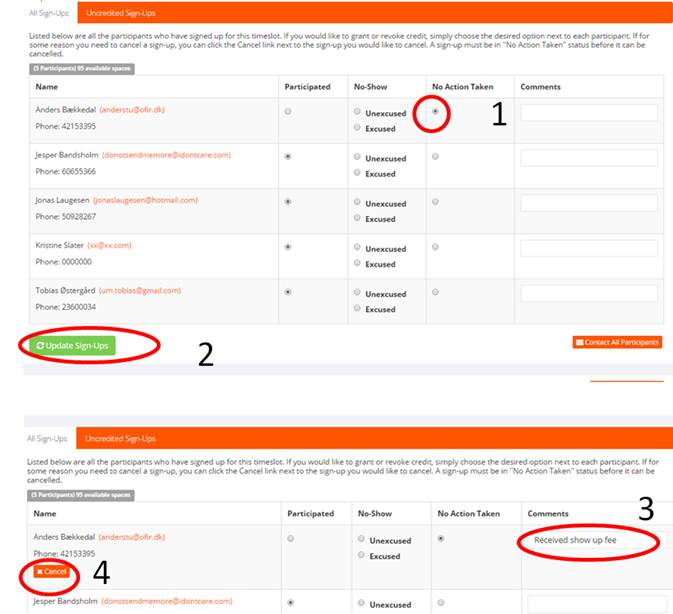
d) How to overlap timeslots
Often a researcher requires timeslots to overlap. For example, whilst one participant is involved with the actual experiment, another might arrive and be greeted by a research member and asked to fill out a questionnaire. In the Sona System, one is initially prevented from overlapping timeslots in the same location. However, there is a way around this, as illustrated in Figure 8. Firstly, in the drop-down menu, where one selects the location of the study, manually type a name slightly different from the lab listed in the menu. For example, if you were running in Lab 1a, you could type ‘Lab. 1a’. One can then proceed as normal.
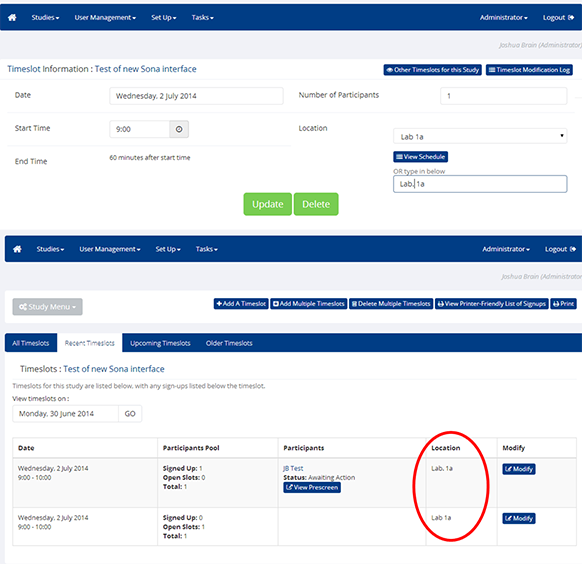
Promotion
a) How to gain more participants for the pool
Lab management help researchers to recruit participants in numerous ways. Firstly, we will help you interact with the participant pool by assisting you with your Sona setup. Moreover, posters and flyers (varying in size from A3 to A6) can be produced, displayed around campus, and posted online. We have designed templates to limit the amount of time spent on this. Besides generating a brand image, these templates offer a professional aesthetic. To use such templates, simply contact lab management or download them from the internal cobelab.au.dk.
In addition to assistance and posters, the lab will also help promote your study via social media. Currently we have a growing Facebook page, and feature regularly in magazines associated with AU. The lab also has a PowerPoint slide for use during lectures (e.g shown during a break), and as of August 2014 will have a 40 second animation encouraging students to sign up as a participant.
Finally, by undertaking research at the lab it is envisioned that you help contribute to the pool of participants. A reliable way to do this is to promote the lab via flyers, posters and in lectures (e.g. play the animation, and present the slide). This helps in drawing new persons to the pool, and diminishes the prospect of developing a trained pool. ‘
The Lab currently has postcards, bookmarks and posters available for distribution.
b) Sona app for participants
Sona Systems have developed a mobile app for participant users. The app is freely downloadable for Android and iOS devices. After installation, the participant is asked for a URL of the applicable Sona site. This is:
https://aucobe.sona-systems.com
The app allows a participant to browse and sign-up for eligible studies.
For more information please click here.