Sona manual for researchers
Introduction: What is Sona?
The research participation system (Sona Systems, hereafter referred to as Sona) is used for the recruitment, scheduling and management of research participants at COBE Lab. The system is to be found at the following address: aucobe.sona-systems.com
This document provides a brief yet hopefully concise guide to Sona, therein describing the main features for researchers. More specifically, by reading the following, you will learn:
- How to set up a study in Sona
- How to set pre-defined criteria for participants
- Under what conditions you can invite eligible participants to your study
- How to contact participants who have signed up for your study
- How to schedule numerous sessions (time slots) to indicate when your study will be taking place
- How to promote your study
By reading this manual we hope that recruiting and organising participants at Cognition and Behavior Lab becomes an uncomplicated procedure.
Login information
Researchers will receive a username and password via email. The system administrators are COBE Lab management. Any issues or questions concerning the system should be addressed to cobelab@au.dk.
Passwords can be edited using the ‘My Profile’ option, and we recommend you change your password every semester.
NB: On the front page of the Sona site you will see a link to request an account. This is for participants only.
If you would like to be able to login to Sona as a participant (for example if you want to see your study as potential participants will see it), then please contact lab management. We can add the role of "Participant" to your account, which will allow you to login as either a researcher or a participant.
Types of studies available
As a researcher you will predominately use the Sona system to recruit participants, and then organise those participants into sessions (known as time slots). The below figure shows the home interface for a researcher.
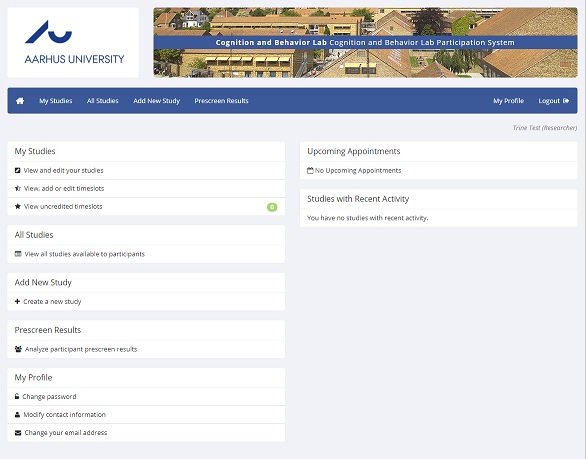
By clicking on 'Add New Study', one is presented with four types of study design, as shown in the figure below. These are:
- Standard Study: When there is only one part that participants will partake in, and one which takes place in a specific location (e.g., an eye tracking study in Lab 2).
- Two-Part Study: When there are two parts to a study, with a number of days between each part, and that to be eligible, participants must partake in both parts. The study takes place in specified location (see section 2.1.1).
- Online Survey Study: A survey that is setup and administered within SONA (this is not recommended, see below).
- Online External Study: An online study administered on an external website, such as Qualtrics (further information below). Participants are not given the study URL until after they sign up.
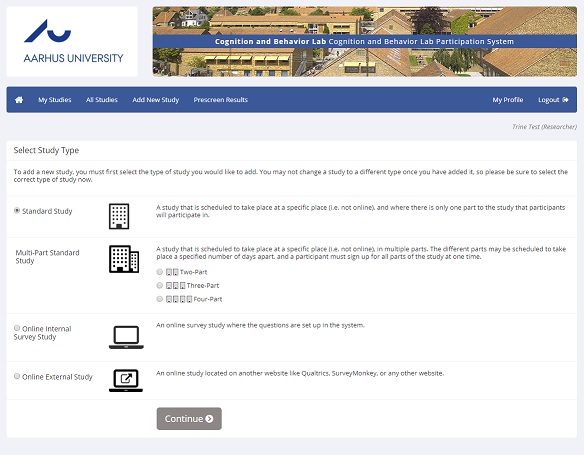
2.1 Additional information regarding two-part studies
As an example of a two-part study, consider a experimental design where the same participant must return a specified number of days after the first session. When creating the study, you may allocate the second part to be either exactly X number of days after the first part, or within a range (e.g., between 5–10 days). Participants are required to sign up for both sessions at the same time to reduce the chance they will forget to sign up for the second part. Each part of the study can have a different payment value and duration.
(NB: Online studies may not be two-part studies because there is no concept of making an appointment to take an online study at a specific date and time. If one part of the study is an online study, simply create two separate studies (one for each part) and set the first study as a pre-requisite for the second study after clicking 'Add a New Study'.)
2.2 Why is an 'Online Survey Study' in Sona not recommended?
Sona is first and foremost a site to contact and recruit participants. The fact that the system has a feature that allows one to create surveys within the system does not mask the limitations that entail. Without going into too much discussion, such limitations include being unable to upload videos and images directly and being unable to show stimuli for a specified period of time.
Lab management can recommend other software for running online surveys, such as Qualtrics, in which the Faculty of Business and Social Sciences (Aarhus BSS) has a license agreement for staff. Lab management can also advise on stimuli presentation software, if required.
2.3 Online External Study
Sona provide support for linking to the following external survey sites: SurveyMonkey, Qualtrics, SurveyGizmo, LimeSurvey, Inquisit. Due to a campus license between Qualtrics and Aarhus BSS, we have most experience in linking studies with Qualtrics.
Qualtrics: A researcher can associate a Sona participant ID code with an online survey. The procedure is documented here. For more information on this feature please contact cobelab@au.dk.
Adding a study
To add a new study, select 'My Studies' > 'Add New Study' and select one of the four types as shown in the above section.
Complete the study information fields, including the study name, brief abstract, description, eligibility requirements, and duration of study. It is also important to add payment details, specifically the range of expected pay (for example "50-250 DKK") as well the payment method (bank transfer, cash, etc.). Finally it is important that you include the lab's address.
The 'Detailed Description' field is HTML-enabled. However, we recommend you use a minimal amount of HTML in this field because HTML tags (e.g., <p>, </p>) are displayed in emails sent to participants (such as reminder emails sent the night before the respective time slot). This makes it harder to comprehend the study information. Rather we suggest you use '<br>' to insert a line break between paragraphs. If you wish to include a URL, place this in the 'Study URL (optional)' field, under 'Advanced Settings'.
The study information needs to be reviewed and approved by lab management before the study can be made visible to participants. Go to "Sending approval request to COBE Lab management" to read more.
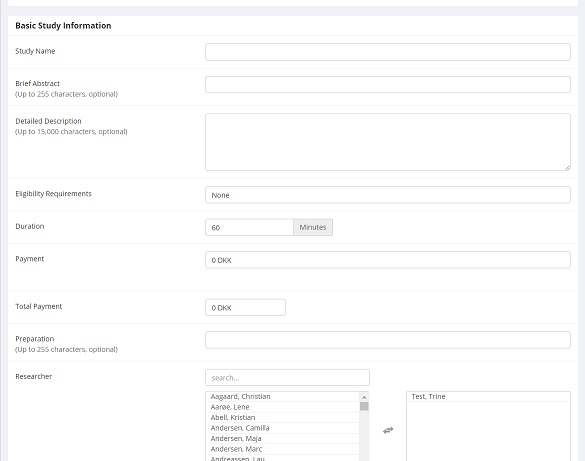
Setting prerequisites for participation
When adding a new study, one is given the option to set pre-requisites for participation. For example, one may be interested in recruiting a sample of participants that have already completed a previous study, as in a two-part standard study. In Sona this is made possible by clicking 'Add New Study'> ’Advanced Settings’ > ‘Pre-Requisites’ and/ or ‘Disqualifier’. See the below for a screenshot.
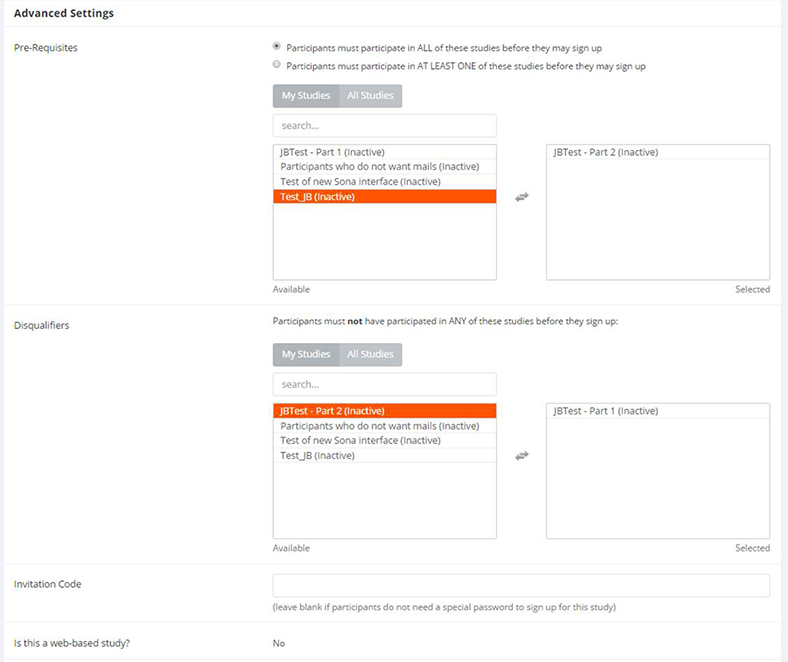
How to set restrictions based on prescreen responses
It is likely that not all participants in the participant pool will be eligible for your study. For example, you may wish to recruit only males and/or only those with fluency in Danish. After completing the 'Add New Study' page, one is presented with the figure below.
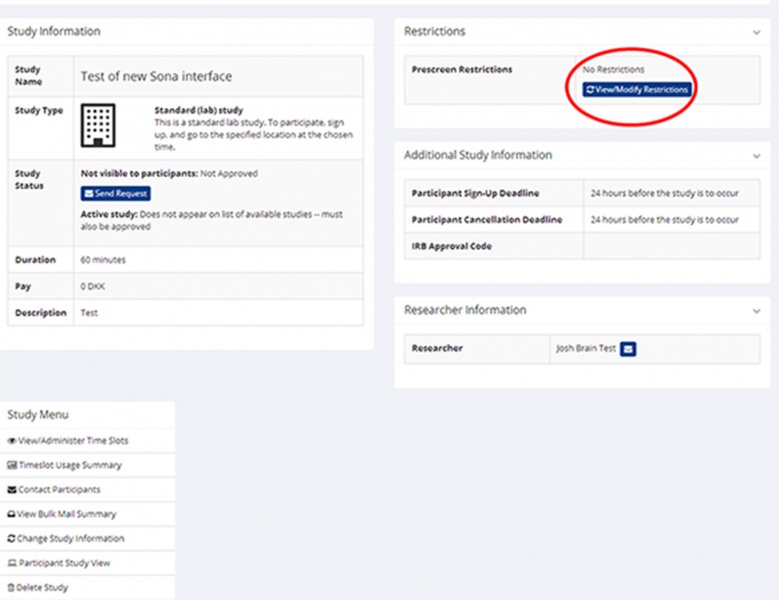
By clicking on 'View/Modify Restrictions' (as circled above) one can set pre-screen restrictions for participants. Restrictions can be set based on every individual answer given in the pre-screen survey. The most useful for research purposes are the following:
- age
- gender
- Danish fluency
- English fluency
- Possession of a CPR number
- Possession of an EasyAccount (NemKonto)
- AU-student
- handedness (left/right)
- glasses user
- contact-lens user
- lactose-intolerance
- gluten-intolerance
See image below for an example of how to set Prescreen Restrictions.
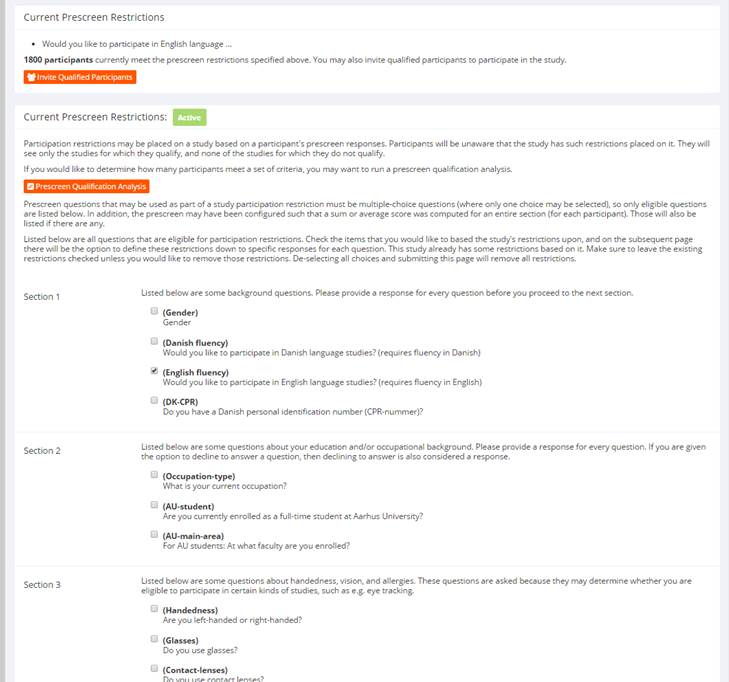
Two-part study designs: questionnaire and then a lab study
Two-part studies using Sona often resort to having a questionnaire (Part 1) followed by a lab study (Part 2). In the below text, we will discuss two configurations of such, depending on whether all participants from Part 1 should be eligible for Part 2, or whether only a specified sample of Part 1 participants should be eligible for Part 2. We'll walk through both.
a) All Part 1 participants should be eligible for Part 2
This is frequently used in the situation where participants are required to complete an online survey or task (Part 1) prior to an experimental task at COBE Lab (Part 2). The Part 1 responses of a participant do not affect his/her eligibility for Part 2.
To configure this setup in Sona, we recommend you to do the following:
- Create one Standard Study (time slots will be for the Part 2 lab session).
- Enter the Part 1 survey URL in the respective URL field: researchers of the Lab typically use Qualtrics, for which Aarhus BSS has a campus license.
- In order to be able to collect participant IDs of those that have completed the survey, so that you can eventually merge the data with that from the lab, you should follow the Qualtrics integration instructions, as stipulated here.
- Set an invitational code (password) that a participant must enter in order to sign up for Part 2. The invitational code should be accessed by the participant at the end of Part 1. To show an invitational code in Qualtrics, a custom end of survey message must be displayed (again, follow the Qualtrics integration information, here).
- Remember to allocate time slots for the lab sessions.
- Remember to ask for participant IDs during the lab session so that you can merge the data with the survey responses.
b) Only a specific sample of Part 1 participants should be eligible for Part 2
You may wish to run a study that selects only a sample of Part 1 respondents for Part 2, depending on their answers provided in Part 1. To establish this using our Sona system, you create two studies. There are two ways of doing this in Sona, depending on how you configure your Qualtrics survey.
Solution 1: If the Qualtrics survey is generic (the same for all recipients):
- Create two studies in Sona: one as an Online External Study (e.g., a Qualtrics questionnaire, Part 1), the second one as Standard Study (Part 2).
- Set Part 1 as a requirement for Part 2.
- It is recommended to append 'Part 1' and 'Part 2' to the study names in Sona so that participants know that there are two parts.
- It is also advised to set an invitational code for Part 2 so that only eligible participants can sign up. This will be mailed to the sample of eligible participants after Part 1 in an invitational mail (instructions below).
- Follow the Qualtrics integration instructions (here) so that participant IDs can be recorded as a variable during the Part 1 survey. Conduct your analysis so that you can identify the participants you would like to invite for Part 2 by their unique Sona ID number.
- Once the Part 1 deadline has expired, you can invite participants for Part 2. As you have only one time slot for Part 1 (this being an online study), you can manually change the status of eligible participants in the Part 1 time slot to "No-show excused" (via the Study menu > View/Administer Time slots > click Modify on the time slot).
- Mark the prospective Part 2 participants as excused no shows, then go to the Part 1 Study menu > Contact participants > select Participants who were marked as a no-show > write an invitational mail for Part 2 including the invitational code and URL to the Sona Part 2 study. By doing this only the chosen selected group of Part 1 participants will receive a mail for Part 2.
- Then change the status of Part 1 participants from Excused no-show back to Participated.
Solution 2: Program your Qualtrics survey to only show the invitational code for qualified participants
- Follow the first three steps of Solution 1 but now condition the invitational code to be displayed only to pre-defined participant characteristics, so that only eligible Part 2 participants are presented with the Part 2 Sona URL and the Part 2 invitational code.
- Participants that are not eligible for Part 2 (based on their answers within Qualtrics) should be presented with a message informing them that they are not eligible for Part 2 and thanking them for their time.
- Remember to add time slots for Part 2 and to collect participant ID numbers for the Part 2 session, so that you can merge the data.
[We thank Simon Karg for contributing to this information]
Sending approval request to COBE Lab management
After completing the necessary fields when entering a study description, you must send lab management an approval request. From the 'Study Information' menu, click the orange 'Send Request' box. Lab management will then review your description and email you with comments. Participants will only see your study once the description has been reviewed and approved.
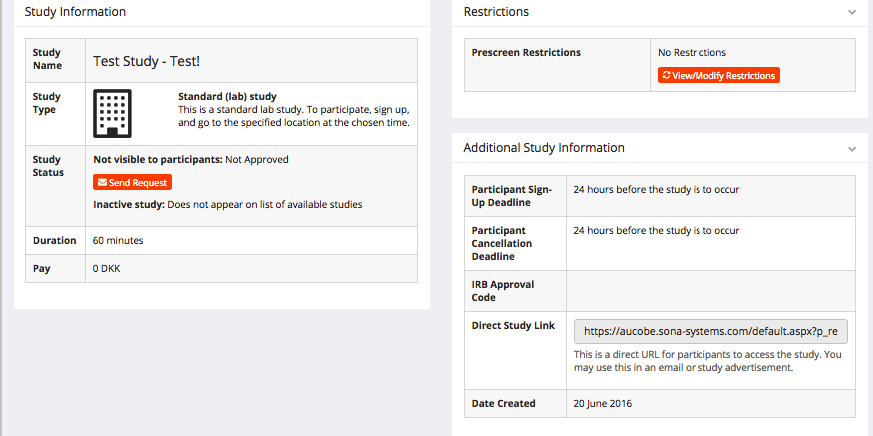
Viewing prescreen results of participants that have signed up
Due to privacy reasons, a researcher is not permitted to view prescreen responses of participants that have signed up to their study.
Please note that the 'Contact Participants' option denotes contacting those participants that are already signed up for your study, not all participants that are eligible for participation.
Contacting all eligible participants
Researchers do not currently have administrative rights to send mass emails to eligible participants in Sona.
Lab management sends regular mass emails to qualified participants and do not wish to send more than one or two emails per week. If researchers would like for lab management to send a mass study invitation, please contact lab management directly.
Note that it is only possible to send emails to participants who have given their specific consent to receive study invitations.
Contacting only those participants who have signed-up to your study
To contact all of the participants signed up to your study, on the study menu click 'Study Information' then 'Contact Participants'. This option also allows you to contact participants who signed up between two specified dates.
Please note that participants are identified by a unique ID Code. Researchers will not be able to see names or email addresses of participants. A phone number of each participant is accessible, in case there is the need for immediate contact.
Contacting the entire participant pool
Unless there are exceptional circumstances, only lab management have the right to contact the entire pool of participants.
Editing study information
To edit study information click on the desired study and click 'Change Study Information'. Edited information could include changes to location, payment details, duration of study, or alternatively, one may wish to make the study inactive.
Currently Lab management do not need to approve any change(s) but this is liable to change in the future.
Please note that any update is not automatically mailed to current participants.
Are participants automatically informed of a new study?
No! New studies are not automatically emailed to the pool. It is recommended that researchers have an agreement with lab management as to the most appropriate way of informing those eligible. In busy periods it is simply not tenable to send participants emails of each new study. Alternatives are sending a weekly mail to participants and promoting on social media.
Are participants sent a reminder email before their time slot?
Yes — participants receive an automated email scheduled at 18:00 the night before participation. The email is in plain text format, and includes the text entered in 'Detailed Description'. Be careful to use only the minimal amount of HTML code in the 'Detailed Description', as the tags will be visible in the email participants see.
Notifications
There are certain events in the system which will cause an email notification to be sent to the researcher. Most often, this occurs when a participant has signed up or cancelled their sign up to a study. This option can be customized when configuring a new study under the 'Change Study Information' option.
Researchers may receive other mails/ notifications not related to sign-ups or cancellations. This is most likely due to their mail address being visible to perspective participants, displayed with the study description.
Time slots: adding and modifying time slots and recording no-shows
Time slots indicate sessions informing where and when the experiment is to be conducted. Participants select a time slot and researchers can be notified by mail when this occurs.
By clicking 'View/ Administer Time Slots' one can add and edit single time slots, multiple time slots or delete time slots. In doing so, one can specify the date, start time, number of participants and the location (e.g., Lab 1). The delete time slot feature should be used if the number of time slots offered to the participant pool is more than required (this may have been done in order to be flexible to participant schedules).
Please note that time slot sign up deadlines (the minimum amount of time, in hours, before a time slot that is permitted) and cancellations (the minimum amount of time, in hours, before a time slot in which a participant can cancel) are configured in the 'Add New Study' and editable by clicking 'Change Study Information'. Sona permits sign-ups and cancellations up to one hour before the time slot starts.
Modifying a participant time slot
There may be certain situations where a participant fails to turn up at the allocated time slot. There may be a good reason for this, or the absentee may be unexcused. Sona allows the researcher to document absentees, and record such as either and 'Unexcused No-Show' or an 'Excused No-Show', in addition to displaying a comments field. Click 'View/ Administer Time Slots' -> 'Modify', and select the appropriate radio button to attain such a feature.
Information regarding absentees and especially unexcused no-shows is of paramount importance as it helps to keep a healthy participant pool. Researchers may subsequently contact all no-shows for their study by clicking 'Contact Participants' and selecting the radio button marked 'Participants who were marked as a No-Show'.
Time slots: recording a show-up fee participant in Sona
For various reasons, a researcher may recruit more participants than required in order to attain a minimum sample of participants to run a study. As a consequence there may be participants who show up for a study but do not participate in the actual study. These participants are to receive a show-up fee (typically 50 DKK).
It is very important to correctly record show-up fee participants in Sona as excused no-shows and to subsequently write this in the comments field. Being an excused no-show will have no detrimental effect to the participant, and the participant can sign up for the study at a different time. See the below figure for how a show up fee participant should be recorded.
Time slots: assigning researchers to specific time slots
A researcher may wish to delegate the recruitment and organisation of participants to another researcher, for example to a research assistant. This can be implemented in Sona by having both the principal researcher and assistants having their own accounts, with contact information of both available to the pool. However, time slots can be set at the researcher level, making it possible for notifications of signups and cancellations to be seen only by the research assistant. To attain this, click 'Change Study Information' and select ‘Yes’ to the ‘Researchers at Timeslot-Level’ field.
Time slots: how to overlap time slots
Often a researcher requires time slots to overlap. For example, whilst one participant is involved with the actual experiment, another might arrive and be greeted by a research member and asked to fill out a questionnaire. In the Sona System, one is initially prevented from overlapping time slots in the same location. However, there is a way around this, as illustrated in the figure below. Firstly, in the drop-down menu, where one selects the location of the study, manually type a name slightly different from the lab listed in the menu. For example, if you were running in Lab 1a, you could type ‘Lab. 1a’. One can then proceed as normal.
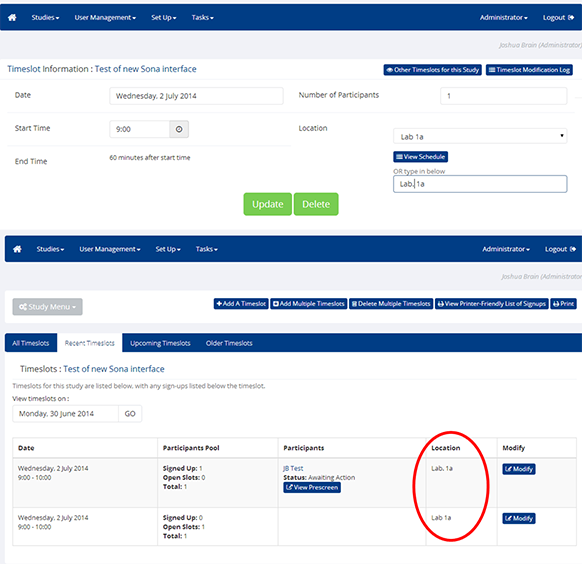
Recruitment material
By undertaking research at COBE Lab you agree to help contribute to the pool of participants. A good way to promote the Lab is by handing out flyers, displaying posters and showing the promotional slide and videos lectures.
The Lab currently has postcards, bookmarks and posters available for distribution.
For more information on recruitment material, please click here.